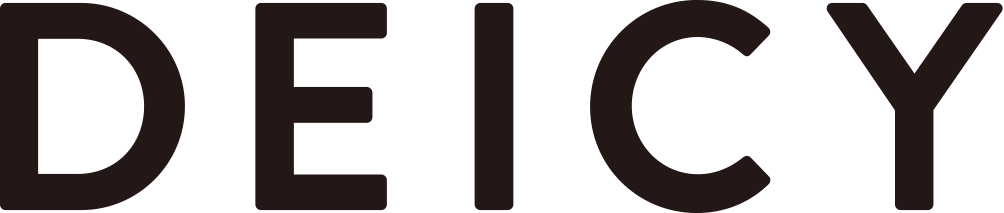How to set up domain-specific reception (smartphone)
▼Set domain
Please set [@deicy.jp].
■For those using docomo models
- Scroll down the "Email Settings" screen and select "Advanced Settings/Cancel"
- Enter your password on the "Confirm" screen and select "OK" (∗)
- On the "Spam Prevention" screen, select "Settings" under "Receive/Reject Settings" and select "Next"
- Scroll down the "Receive/Reject Settings" screen and select "Receive Settings"
- Enter "@ deicy .jp " in the entry field and click "Register"
* The default password is "0000." Or, your i-mode password may be the same as your original password.
■For those using au models
- Enter your 4-digit PIN code on the "Spam Filter" settings screen
- Select "Advanced Settings"
- Scroll down to the "Specified Receiving List Settings" item, check "Set" and select "Next"
- Enter "@ deicy .jp " in the entry field and select "Register"
- The "Confirm Settings" screen will be displayed, so select "Register" again
■ For those using SoftBank models
<For email (i.softbank.jp)>
- Enter your mobile phone number and password on the "My SoftBank" screen and log in.
- Select "Email (i)" under "Mail Settings"
- Click the "Next" button on "Spam Blocking Settings"
- Click the "Change" button in the "Allowed Recipients List"
- Click "Add"
- Enter "@ deicy .jp " in the input field, check "Backward match" and select "Settings"
In the case of SMS/MMS
- Enter your mobile phone number and password on the "My SoftBank" screen and log in.
- Select "Email Settings (SMS/MMS)"
- Select "Change" under "Spam Blocking Settings"
- Select "Individual settings here"
- Select "Allowed Recipient List Settings"
- Enter "@ deicy .jp " in the input field, check "Backward match" and select "Settings"
●The setting method differs depending on the model of the device. For details, please refer to the device's instruction manual or contact your mobile phone company.